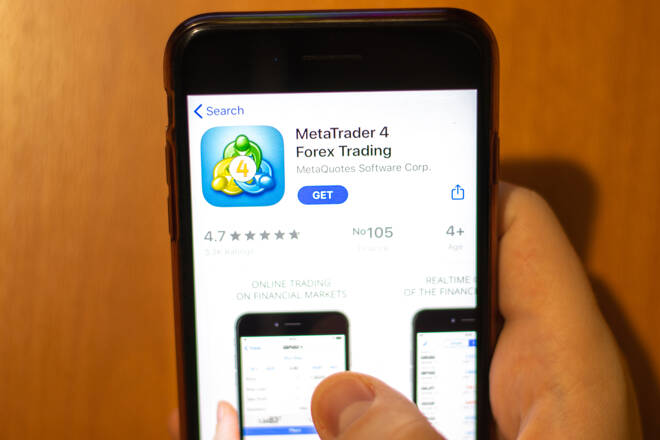Advertisement
Advertisement
Meta Trader 4: The Complete Guide
By:
Meta Trader 4 is considered by many to be the gold standard brand for forex trading platforms. Retail traders who have signed up with multiple brokers will have likely run into a trading platform driven by Meta Trader
Most of these trading platforms are customized by MetaQuotes for a broker which is referred to as a White Label. The newest addition is MT5, but many traders like the tried and true Meta Trader 4, as it provides all the functionality you need in a forex trading platform.
Getting Started with Meta Trader 4
Meta Trader 4 is intuitive and relatively easy to use. You can start by opening a demonstration account that allows you to test drive the system without making a deposit. You simply need to provide a broker that uses Meta Trader Platforms, your personal information including your email and they will send you a login and password to open a demonstration account.
A demonstration account uses demonstration money and allows you to see how the platform works without risking real capital. Don’t be afraid to place multiple trades so you understand how to execute and order and view your positions.
The first page you see when you open Meta Trader 4, can be customized as your default page. You might want to see forex quotes along with a chart as an example. On the left side is a quote sheet. It shows you a list of products that you can trade through the MT4 platform.
You can double-click on any of the items on the quote sheet and it will bring up an order page. Here you can see a graph of a tick chart along with the asset you are planning to trade. You can fill in your volume and place a stop loss and take profit orders. This allows you to set your risk management before you even place your trade.
Additionally, you can have a 1-click trading box in the upper left side that allows you to instantly place a trade. You can place your trade using market execution or pending order. You also can determine the volume of your trade. Below is the bid-offer spread. As a market taker, you buy on the offer (the blue) and sell on the bid (the red).
Navigating through Meta Trader 4 is intuitive and designed to give you easy access to all of the destinations available on the platform. You can customize your home page to see any page, including seeing your positions.
The demo account has a tab system on the bottom left, that opens to the common tab, where you can see charts of the major currency pairs. You can change that to see daily, weekly or any intra-day period. You can create several tabs that provide a view that you want to see.
Above the tabs is a navigator that allows you to see technical indicators as well as expert advisors and scripts. Technical indicators allow you to perform technical analysis of different assets. An expert advisor is a system that can be back-tested to understand the performance of an automated trading signal over time. Scripts allow you to drive alerts and run automated trading scenarios.
If you double-click in indicators in the menu of the navigator, you will a plenty of technical indicators that can be customized. In the graph above, the MACD (moving average convergence divergence) indicator is shown, along with a pop up of a custom input that you can use to change the standard MACD.
You can change the number of units (days, weeks, months, etc…) as inputs along with the colors used to generate a MACD indicator. The MACD shows both the MACD lines as well as the MACD histogram. There are dozens of technical indicators. You can save your favorite indicators into a tab and name favorites.
Expert Advisor
Metal Trader 4, offer access to their expert advisor. An expert advisor is a system that places trades after they have been back-tested. It will automatically execute your trades when specific criteria are met. The demo account gives you a choice of a couple of different sample expert advisors. You can choose from a moving average crossover expert advisor or a MACD expert advisor.
You can choose the inputs you use for each of these advisors such as the number of days or hours that you want in the calculation of the signal as well as the risk management that you want to employ when trading. Risk management is a key component of your trading. The use of a demonstration account in conjunction with an expert advisor is highly recommended.
Scripts
Within the scripts section, you will find a wide variety of trading mechanisms. This includes automated trading, along with trading signals. There is copy trading as well as specific risk-reward indicators. You can use multiple scripts with reviews of these scripts on your demonstration account to determine if the trading performance is in tandem with your goals.
Summary
Meta Trader 4 is one of the most efficient and complete trading platforms available. You can open a demonstration account to test drive Meta Trader 4, and determine if its right for you. You can set up multiple pages, to see charts, quotes, along with your portfolio. You can execute traders from the quote sheet or enter an order directly.
There is a navigator you can use to add indicators, as well as create an expert advisor. The platform provides you with access to dozens of indicators. You also can program your indicator. MT4 also allows you to evaluate a plethora of scripts that allow you to copy other investor’s trades or set up a signal that has been reviewed by others who use meta trader to transact. This is one of the most widely used trading platforms and is the benchmark platform for retail forex traders globally.
About the Author
David Beckerauthor
David Becker focuses his attention on various consulting and portfolio management activities at Fortuity LLC, where he currently provides oversight for a multimillion-dollar portfolio consisting of commodities, debt, equities, real estate, and more.
Did you find this article useful?
Latest news and analysis
Advertisement